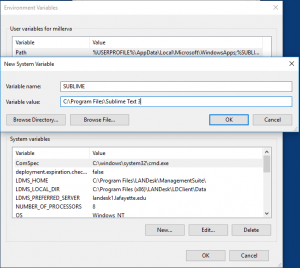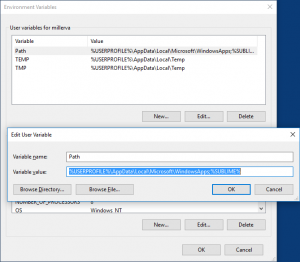I had a need for a user friendly Windows script to map network drives using credentials supplied by the user. The script I endend up with is an HTA script that allows the user to enter their credentials and map a predefined set of network drives. There is also a button to disconnect the mapped drives.
The script is here : https://github.com/vmiller/ConnectDrives
<!-- HTA script to allow machines that are not joined to a domain to access
Windows file shares with domain credentials. It will atomatically prepend the
domain to the username and then map several drives. If a drive is already
mapped, it is disconnected and then mapped for the current user.
Version 1.0.2
Written by Vaughn Miller 7/20/2012
Currently setup to map the following drives :
M: = \\gonzo.ad.messiah.edu\dept
O: = \\gonzo.ad.messiah.edu\users
W: = \\mcweb\messiahweb
---------------------------------------------------------------------------------->
<HTML>
<HEAD>
<TITLE>Connect Network Drives</title>
<HTA:APPLICATION
ICON="EIPos.ico"
ApplicationName="MapDrives.HTA"
SingleInstance="Yes"
WindowsState="Normal"
Scroll="No"
Navigable="Yes"
MaximizeButton="No"
SysMenu="Yes"
Caption="Yes"
></HEAD>
<SCRIPT LANGUAGE="VBScript">
' *** Define Drive Mappings ***
dim arrDrives(2,2)
intMaxdrives = 2
arrDrives(0,0) = "M:"
arrDrives(0,1) = "\\gonzo.ad.messiah.edu\dept"
arrDrives(0,2) = "Dept"
arrDrives(1,0) = "O:"
arrDrives(1,1) = "\\gonzo.ad.messiah.edu\users"
arrDrives(1,2) = "Users"
arrDrives(2,0) = "W:"
arrDrives(2,1) = "\\mcweb\messiahweb"
arrDrives(2,2) = "messiahweb"
' *** End Drive Map Definitions ***
strDOMAIN = "messiah\" 'Domain to prepend to the username
Sub Window_Onload
'# Size Window
sHorizontal = 440
sVertical = 175
Window.resizeTo sHorizontal, sVertical
'# Get Monitor Details
Set objWMIService = GetObject _
("winmgmts:root\cimv2")
intHorizontal = sHorizontal *2
intVertical = sVertical *2
Set colItems = objWMIService.ExecQuery( _
"Select ScreenWidth, ScreenHeight from" _
& " Win32_DesktopMonitor", , 48)
For Each objItem In colItems
sWidth= objItem.ScreenWidth
sHeight = objItem.ScreenHeight
If sWidth > sHorizontal _
then intHorizontal = sWidth
If sHeight > sVertical _
then intVertical = sHeight
Next
Set objWMIService = Nothing
'# Center window on the screen
intLeft = (intHorizontal - sHorizontal) /2
intTop = (intVertical - sVertical) /2
Window.moveTo intLeft, intTop
'# default window content
window.location.href="#Top"
End Sub
Sub RunScript
on Error Resume Next
minUSRnamelength = 2
minPASSwrdlength = 3
strUsr = UsrnameArea.Value
strPas = PasswordArea.Value
Set objNetwork = CreateObject("WScript.Network")
Set oShell = CreateObject("Shell.Application")
If Len(strUsr) >= minUSRnamelength then
strUsr = strDOMAIN & UCase(strUsr) '<--- adds the domain before the username
if Len(strPas) >= minPASSwrdlength Then
Call ClearDrives ' Delete existing mappings if they exist
'***** Begin Drive mapping *****
For n = 0 To intMaxDrives 'Loop through our array of drives
Err.Clear
objNetwork.MapNetworkDrive arrDrives(n,0), arrDrives(n,1), False, strUsr, strPas
If Err.Number = 0 Then
oShell.NameSpace(arrDrives(n,0)).Self.Name = arrDrives(n,2)
End If
Next
'***** End Drive Mapping *****
ELSE
Msgbox chr(34) & strPas & """ is an incorrect password !"
Exit Sub
End If
ELSE
Msgbox chr(34) & strUsr & """ is an incorrect Username !"
Exit Sub
End If
' Clean up the objects before exiting
Set oShell = Nothing
Set objNetwork = Nothing
Self.Close()
End Sub
Sub ClearDrives ' Sub Routine to remove the drives if they are already mapped
On Error Resume Next
Set objNetwork = CreateObject("WScript.Network")
'***** Begin section to delete drive mappings ***
Set AllDrives = objNetwork.EnumNetworkDrives
For n = 0 To intMaxDrives 'Loop through our array of drives
For i = 0 To AllDrives.Count - 1 Step 2
If AllDrives.Item(i) = arrDrives(n,0) Then AlreadyConnected = True
Next
If AlreadyConnected = True then
objNetwork.RemoveNetworkDrive arrDrives(n,0), True, True
End If
Next
'***** End section to delete drive mappings
End Sub
Sub DisconnectDrives ' Calls ClearDrives subroutine and then closes the window
Call ClearDrives
Set oShell = Nothing
Set objNetwork = Nothing
Self.close()
End Sub
Sub CancelScript
Set oShell = Nothing
Set objNetwork = Nothing
Self.Close()
End Sub
</SCRIPT>
<BODY STYLE="font:14 pt arial; color:white; filter:progid:DXImageTransform.Microsoft.Gradient(GradientType=1, StartColorStr='#000000', EndColorStr='#0000FF')">
<a name="Top"></a><CENTER>
<table border="0" cellpadding="0" cellspacing="0"><font size="2" color="black" face="Arial">
<tr>
<td height="30">
<p align="right">Your Username</p>
</td>
<td height="30"> <input type="text" name="UsrnameArea" size="30"></td></tr>
<tr>
<td height="30">
<p align="right">Password</p>
</td>
<td height="30"> <input type="password" name="PasswordArea" size="30"></td></tr>
</table><BR>
<HR color="#0000FF">
<Input id=runbutton class="button" type="button" value=" Map Drives " name="run_button" onClick="RunScript">
<Input id=runbutton class="button" type="button" value=" Disconnect Drives " name="dis_button" onClick="DisconnectDrives">
<Input id=runbutton class="button" type="button" value="Cancel" name="cancel_button" onClick="CancelScript">
</CENTER>
</BODY>
</HTML>
The drive definitions are coded in an array so that the mapping and disconnecting subroutines can use a loop. To modify this for your own use, you need to modify strDomain (line 50) and the drive definitions (lines 33-48).
I think a nice revision of this script would be to design it to read a configuration file for the domain info and drive definitions. This was one motivation for implementing the array/loop structure.